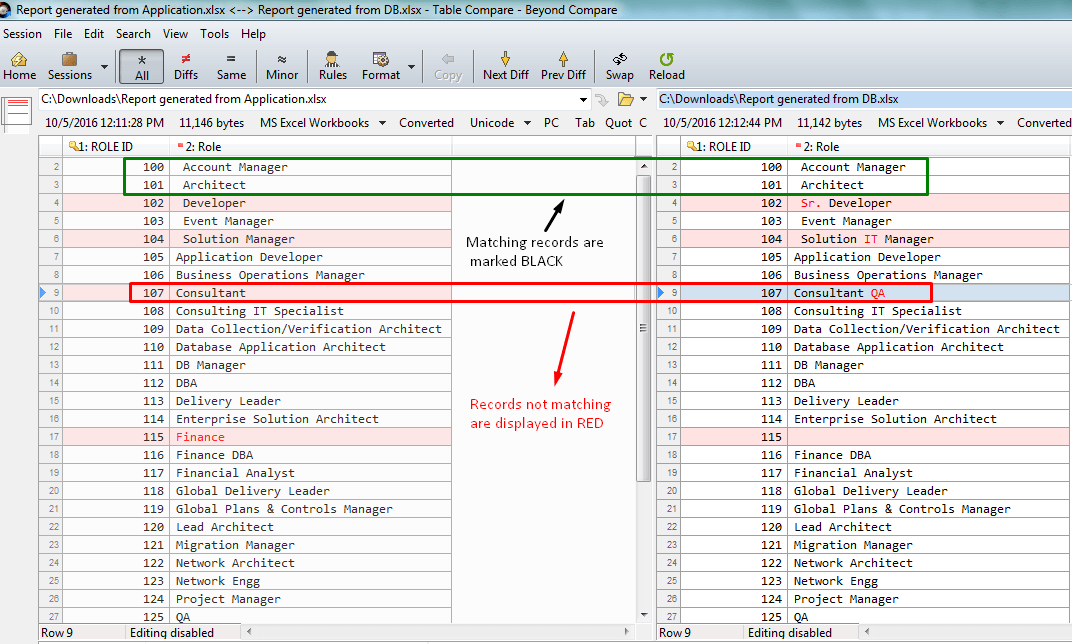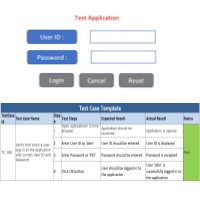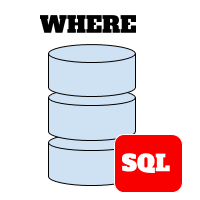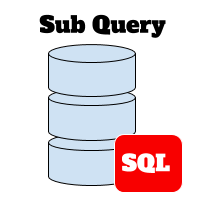Most Important Test Scenarios for Business Intelligence (BI)/Software Reports Testing
Business Intelligence or BI has become an integral part of every organization. Business Intelligence (BI) mainly refers to the information that is available and processed for the organization to take decisions. Most of the time the BI information is presented to higher management in the form of “BI Reports”. So it’s very crucial to get these reports right and for that, we need to do thorough testing of BI reports. In this article, we will take you through the few scenarios of BI / Software Report testing.
What are Reports:
The report is nothing but a display of specific information in a particular manner. Reports are generated for a specific purpose. Here we are talking about BI or Software reports generated by querying a Database or Data Warehouse (DWH) directly or generated through an application.
Process of reports Testing:
- Requirement Understanding: QA needs to understand the Report requirements like What the particular report is for. What is Data Source for the Report? What are the conditions for the report? Understand the Layouts or design for reports
- Understand Data Source: In this QA needs to understand back end for the Reports. In includes understanding Database, Schemas and Data Structure.
- Reports Test Plan: Define the scope for reports testing. Mention clearly what is out of Scope. Mention Assumptions, preconditions in detail. List out high-level scenarios for report testing ( Here is How to write Simple & Effective Test/QA Plan – [Sample Test Plan Report to Download]
- Write down all the Test cases in detail and prepare Test Data wherever required.
- Execution, Updating of results and Defect reporting. (Here are Tips to draft Effective Defect Status Report –[Sample Defect Status Report in Excel to download]
Testing Scenarios for reports Testing:
Layout/ Design Testing:
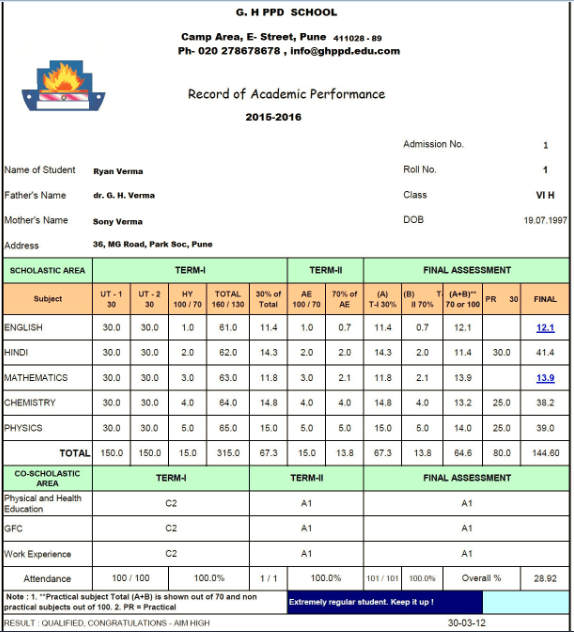
- Verify the Report layout if it’s as per standard.
- Verify if Title of report, Logo is correct.
- Verify if Header and Footer are correct and displayed on all the pages.
- Verify the numbering on pages are in sequence.
- Verify the Font, Font Size and pattern, alignment of texts and numbers are correct.
- Verify if embedded images or docs in reports are visible enough and open correctly.
- Verify if links provided in reports are correct and open to the right page.
- If the report has tables, then check if data is displayed proper format, rightly aligned and Column headings are correct.
- If reports have Graphs, check if it’s not broken up into pages, are visible enough and have headings.
- Verify if the dates displayed on the reports are in the same predefined format.
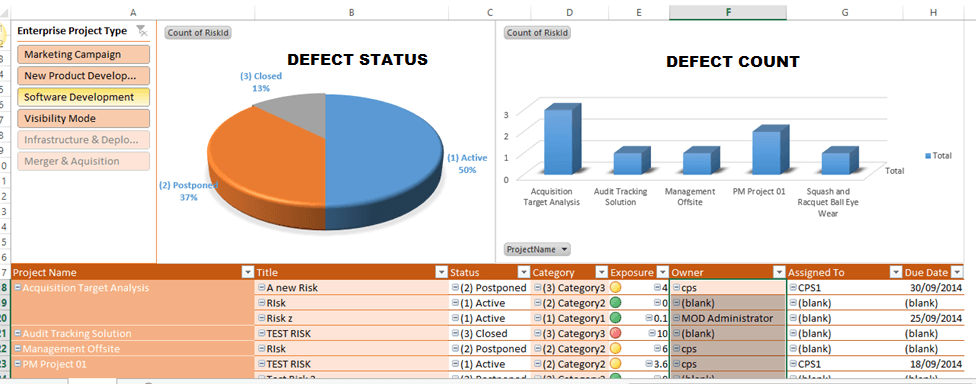
Data Validation
- Verify if Report creation date, Author, Reviewer, Approver are displayed correctly.
- Verify if Index table contents like headings and page # are correct and point to the right page of details.
- In the case of BI reports, verify the number of records displayed is correct and no records are missing.
- Verify Data Integrity. i.e. correct data is displayed on the report. This QA can check by querying the DB. We can use Beyond Compare tool for comparing the reports. Check the below screenshot. Left excel report is generated from Application and Right report is the result of a logic query and exported to excel.s
- Beyond Compare tool compares two excel sheets and displays Matching and Unmatched records.
- Verify if all the calculations on reports are correct (for eg, Total, Average, Max, Min)
- If the report has Summary and Details Tabs, verify if the data is matching and so all the calculations.
- Verify if data satisfy the filter conditions ( for. Eg. Date Range, IDs etc..) correctly
- Verify if all the graphs are drawn correctly with data.
Performance Testing:
- Check how much time report takes to generate and it’s not exceeding time given in requirement.
- Verify how much time it takes to download.
- Verify if it takes a reasonable time to export in a supported format.
Random Check :
- Verify if a report can be downloaded and saved.
- Verify if the report can be exported to all supporting formats and opens correctly in all formats like doc, excel.
- Verify if reports are printed correctly. In the case of colored reports, all colors should match with the one in soft copy.
- Verify if the report can be sent as an attachment in and opens correctly.