Salesforce Tutorial# 8: Approval Process in Salesforce
In this chapter, we will take Automation in Salesforce one step further with Approvals. Approval Process in Salesforce defines each step of how records get approved in Salesforce.
Approval Process in Salesforce:
The approval process in Salesforce is an automated process that approves records for salesforce. As the process is automotive it works on certain criteria. The salesforce approval process may include rejection, recalled, or first-time submission of approval.
This automated process is handled using steps defined by the developer. It may be single-step approval or for more secure it can be multi-steps approval.
Common steps for approval in salesforce are:
- Setup -> Create -> Workflow and Approval -> Approval Process
- Select the object for the approval process to be written
- Click on Create New Approval Process
- Select Standard Setup Wizard from drop-down
- Enter the Process name, Unique Name and description for your process
- Specify Entry criteria
This must be defined if you want to work with specific criteria on the field
For example, if you want to apply such criteria that online bill payment can happen only for the bill amount greater than 10,000.
The field is selected as Bill Amount; Operator is greater than values will be 10000.
- Select formula evaluates true to check the syntax of formula and as well as to allow the formula to set criteria.
- You can assign an approval request to different users while writing the approval steps.
- To define initial submission action follow the path below:
New Field Update/Email/Task -> Conditions -> Save
- To define approval steps
- Manager Step -> New Approval Steps -> Enter name -> Repeat for all records -> Select approver manager and save
- CEO Step -> Approval Steps -> Enter name -> Set the criteria -> Save
- For the final approval process, you can use any of the following ways like New Field Update/ Email / Task as per the condition and click on save
- To define Rejection New Field -> Write rejection condition -> Save
Note: To create a default approval process select Jump Start Wizard.
Single-step Approval
- If record matches all the auto-filter criteria approve the record.
Multi-steps Approval
The multi-steps approval process in salesforce is necessary when any of the following scenarios happen
- If a record does not fit for any of the auto-approval criteria already defined
- If record fits for partial auto-approval criteria then send it for approval to the appropriate approver
- If record fits the final approval criteria then send it to the approver
Differentiation between Workflow rule & Approval process
Workflow triggers automatically on any DML action like Insert, Update. Remember we cannot use workflow once the record is deleted.
It consists of a single step or a single action to continue the process and workflow triggers are not visible to the user.
The approval process consists of multiple steps and should be approved by different users at a specific level. It may include rejection also.
Email to approve the request
We can set the approval process via Email, to enable email approval response use following steps
Setup -> select Process Automation Settings -> select the Enable Email Approval Response checkbox, and click Save.
While responding to an approval request, some words can be used in the first line with periods or exclamatory marks. The words like Approved, Approve, Yes used for approval while Reject, Rejected, No used for rejection.
Understanding the order of Execution of all these rules
Any process in salesforce follows the order mentioned below. Salesforce always executes validation rules first, which are followed by Assignment rule then auto-response, and then workflow rules followed by escalation rules.
- Validation rules
- Assignment rules
- Auto-response rules
- Workflow rules
- Escalation rules
That’s all for the Approval Process in Salesforce. If you need to refer to previous sessions, please find below the index.
Tutorial Index
- Introduction to Cloud Computing (Salesforce.com and Force.com)
- Overview of Database Concepts (Salesforce.com)
- Introduction to Force.com
- Building Salesforce Custom App and Objects
- Object Relationships and Formula Field in Salesforce
- Salesforce Security Model and Overview
- Automation in Salesforce
- Approval Process in Salesforce
- Introduction to SOQL and SOSL
- Introduction to Apex
- Salesforce Data Management
- Visualforce MVC Architecture on Cloud
- Salesforce Reports and Dashboards
- Building a Visualforce (Custom) Page for the Salesforce App
- Salesforce Sandbox and Overview of Force.com capabilities
- Learning Apex and Deployment Tools

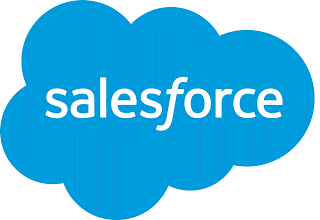



I really liked the idea regarding salesforce, As a matter of fact, I would be happy to fill out such knowledge to test myself in order to estimate how my knowledge is relevant as compared to the other Responsive Website maniacs. I read this technology from the industry leader”JanBask Training blogs” and I believe your blog will help me to pass my certifications.
Hello Renuka,
Really informative topic. But what i want to ask is while exporting data of an object (where standard wizard approval process is applied and field is approved finally ) then can we know the name or id of the person who approved the condition. (status is mentioned but steps are not).
Thanks
How we can stop user to approve a record in approval process if any required field is blank?
If any required field is blank the record cannot be saved
Hi Renuka,
Great Article with detailed steps on approval process.
Can a approval process be trigger to a none-Salesforce emails? ( a user who is not using salesforce.com but have a approval authority.
Thanks Suguna
Non salesforce user can get notifications on Email but they can’t approve / Reject it. You can’t trigger approval process for such user
Got it, Thank you Renuka for your prompt reply.
What is auto approval criteria….?
It is just simply the criteria based on which records get approved else rejected.
Hi Fabian Paul,
Yes auto approval criteria is the one on which records will get approved or rejected. The filters for auto approval process are based on criteria you want to apply. It may be not null or empty fields values etc.
Hi Renuka,
I an new to sales force. Can We hide custom fields in detail page as like country, state, city, fields are hiding in detail page of account object?
Nice Article. Thank you so much for gathering all this information in one post with good Explanation. Its so much informative for the followers. This site contain all my specifications. Keep it up. I am waiting for your more posts like this or related to any other informative topic.
Thanks & Regards
Salesforce Training
HI RENUKA,
Really this post is very informative for me, as a SALESFORCE DEVELOPER AS WELL AS A SALESFORCE ADMIN, to visit your site. Thanks for sharing such a wonderful post with Me.
I would be very happy if you can upload some videos in this posts or further posts Which would be related to SALESFORCE.
Thanks for SHARING 🙂