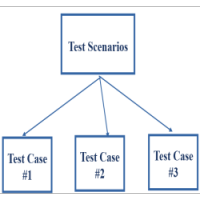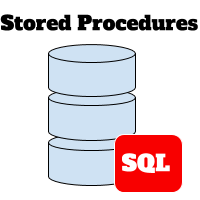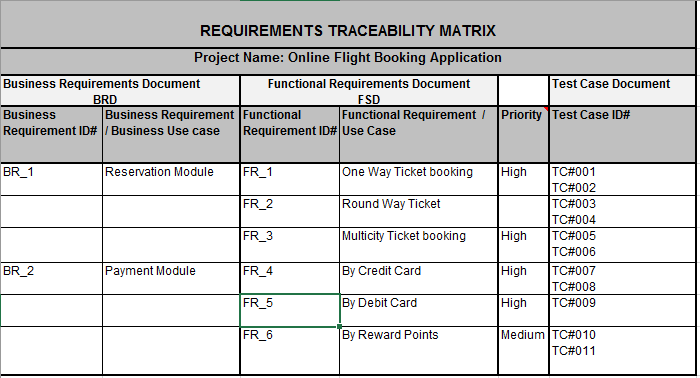How to use RPT for Performance Testing of Web Application – Part I
RPT (Rational Performance Tester) is an excellent automation tool for performance testing provided by IBM Corporation. The latest version for RPT is V8.9 and its release in Oct 2015.
This tool enables user to measure the performance of web or Server based application in terms of Speed, response time and throughput.
Benefits:
- Programming knowledge is not required
- Can quickly identify performance issues through Real time reporting
- Identifies Root Cause of performance issues.
Important Features :
- Test Scripting : Script is created through recording. No coding is involved here. RPT records all navigations / transactions between application Client and application server. Once script is saved it can be played for different set of data and multiple number of users.
- Test Scheduling: This feature allows RPT to execute recorded script with multiple number of users simultaneously. This is useful for Load and Volume and Stress testing Testing. Trial version of RPT allows max 5 users only simultaneously
- Data Pool: It’s a set of test data that can be used by script at run time. If there are 20 records in data pool for one script, that script will be executed 20 times for a single user if data pool is linked to that script.
- Test Reporting: Different types of Reports are available to measure the performance. For eg. Summary, Page Performance, Response vs Time, Page Throughput
In this article we will see step by step guide to use RPT for creation of performance script and website load test. This is assumed that the user has trial or valid licensed copy of RPT installed.
RPT – Performance Script Recording for Single User
- Open RPT, click New and select Performance Test Project. Provide name and click Finish.
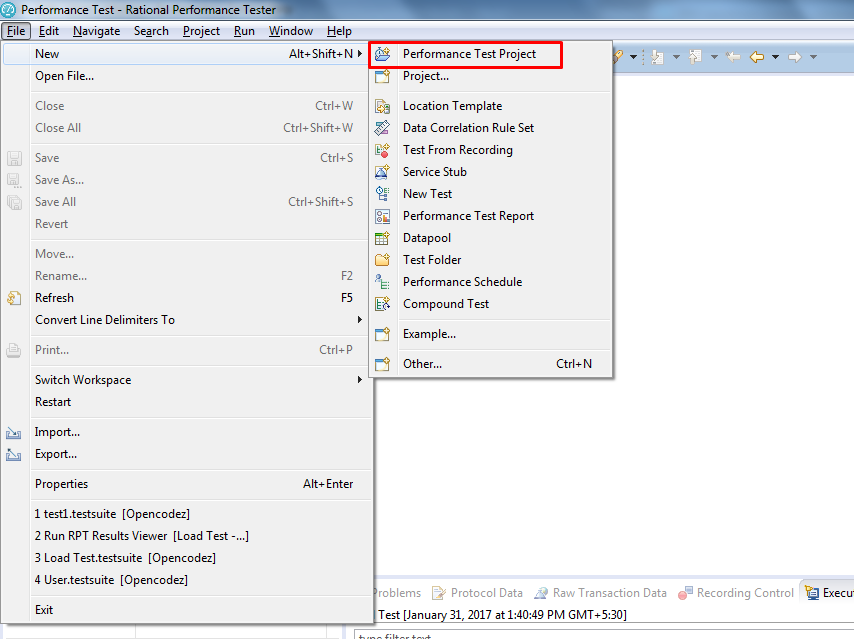
- Right click on the newly created project and Add Recording.
- Select HTTP Test for a Web based application
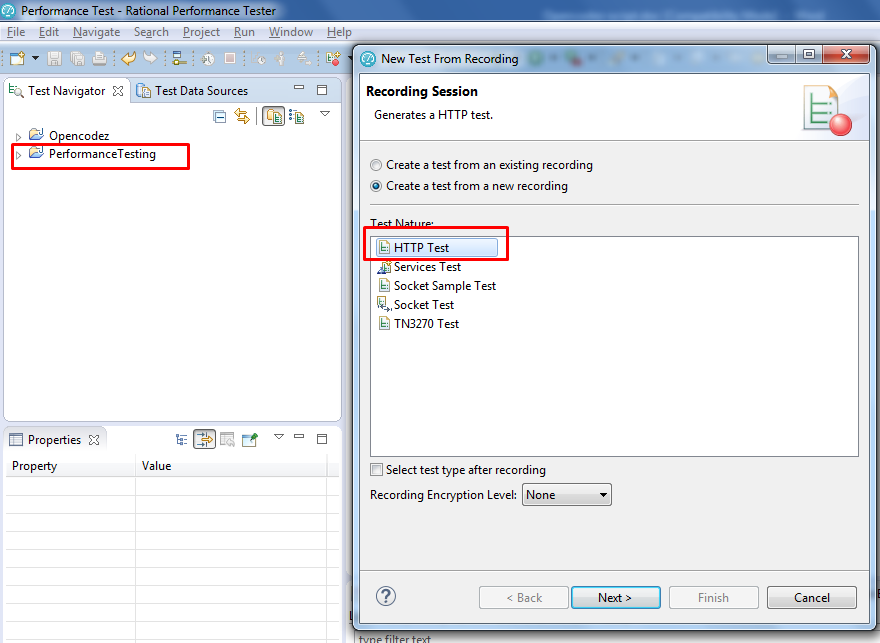
- Give Test suite Name under the folder
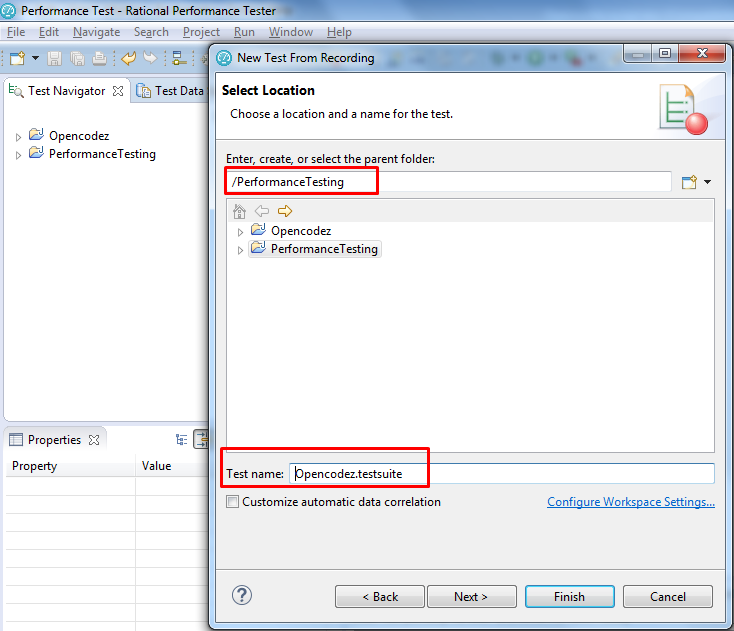
- Select the Browser you want to open Application in. Click Finish. Here make sure selected browser is closed before you run the script.
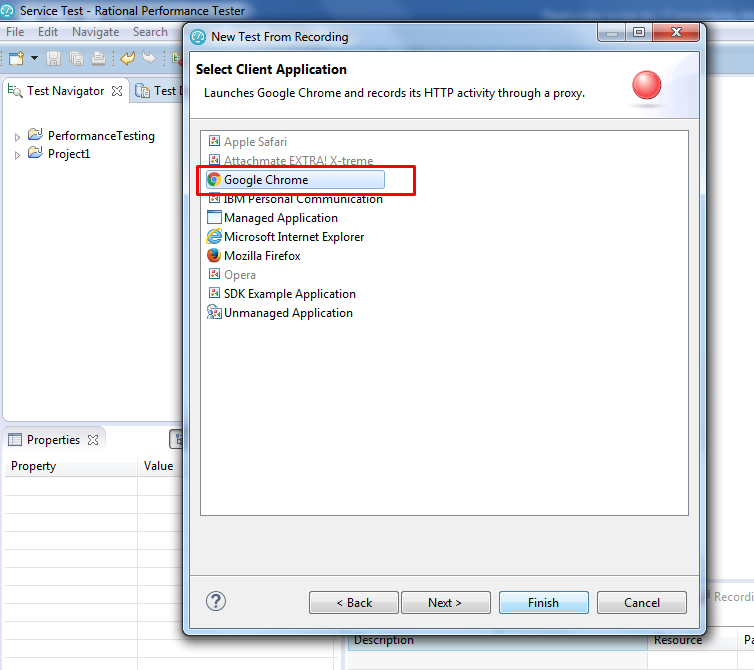
- Recording will start. Please Open the application / Flow which needs to be tested. Here we are testing a locally deployed small web application as shown
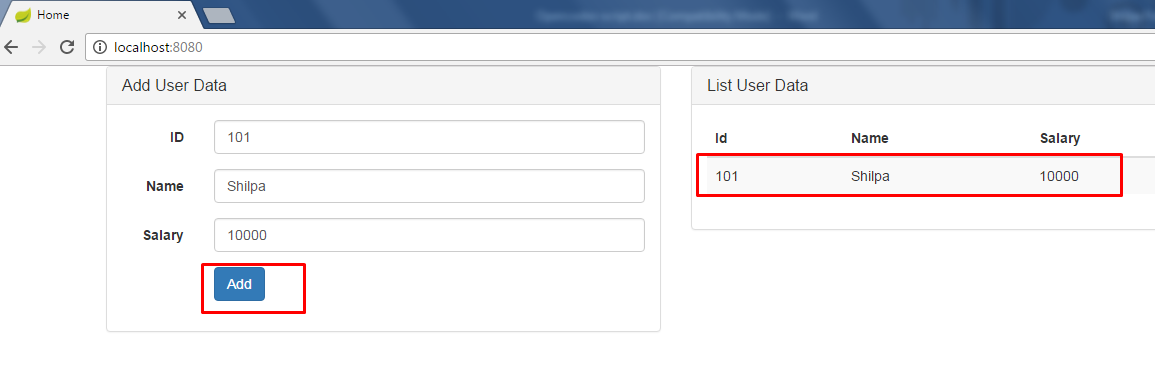
- Stop the recording and save it.
- Run the saved script as shown in below image
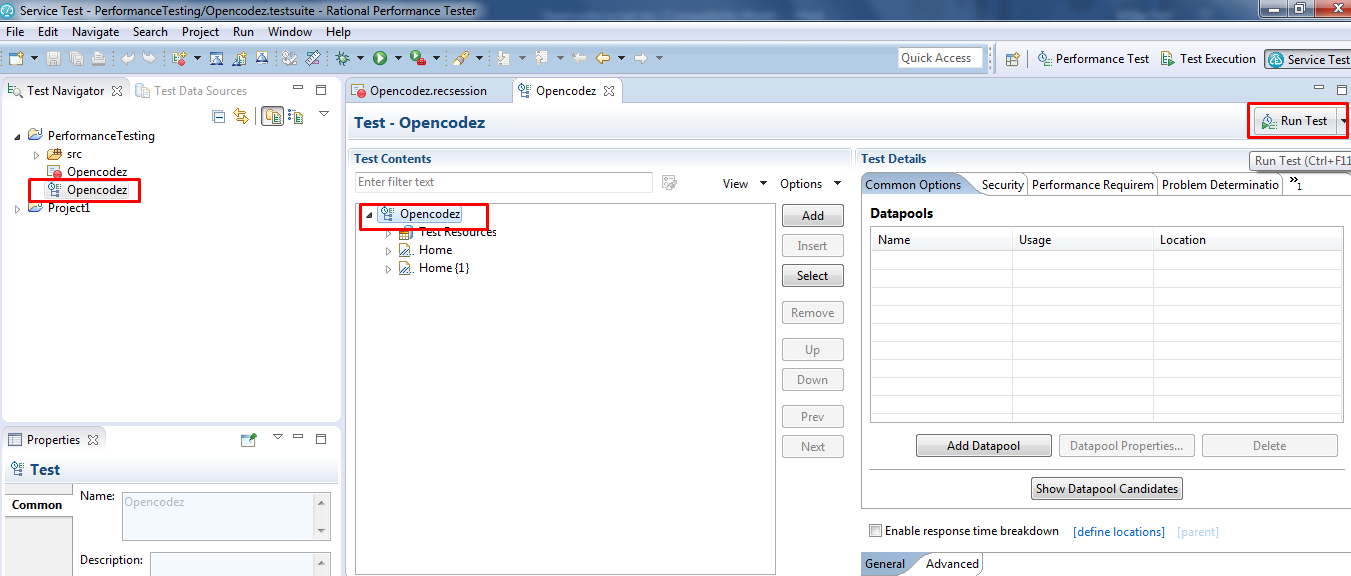
- Check the script results and web application data.
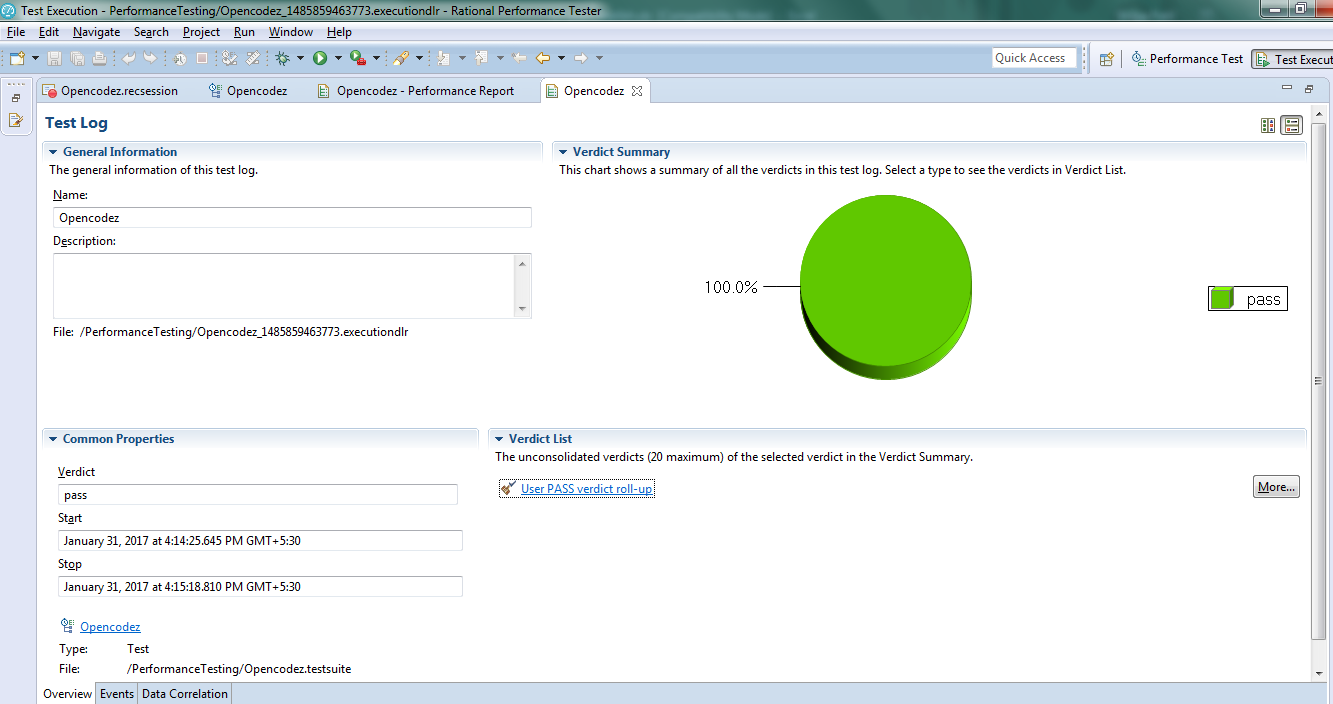
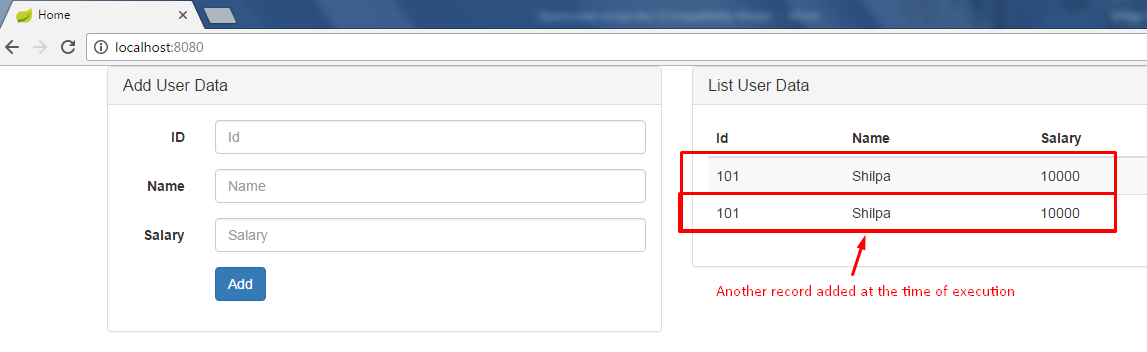
- You can now check performance report like overall report, summary report form RPT as shown below.
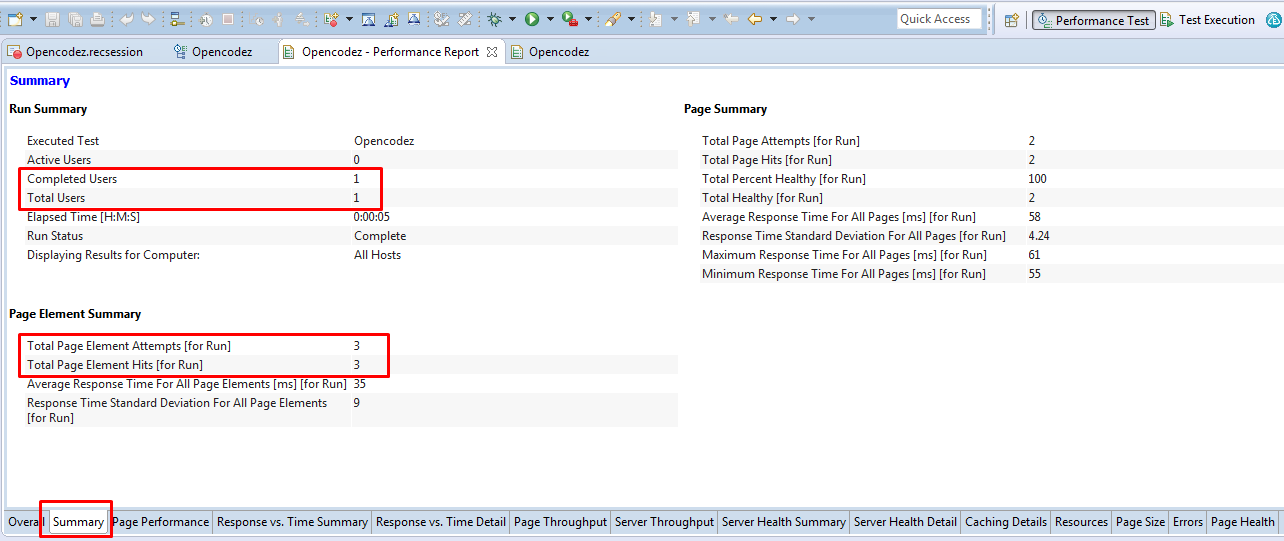
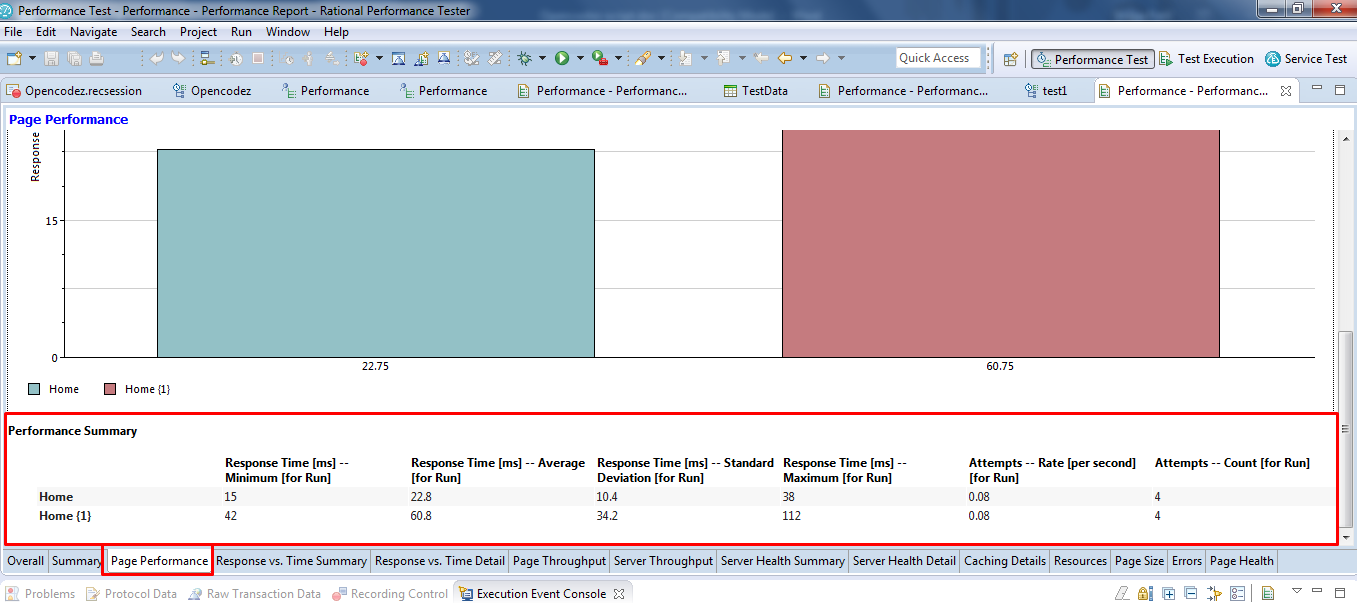
You can also save this report for future purpose.
In this section so far we have seen how Rational Performance Tester can be used for performance testing using single user. In the next section/part II of the article we will see how we can use same script for multiple users.
Please let us know if you have questions regarding RPT and usage for Performance testing.